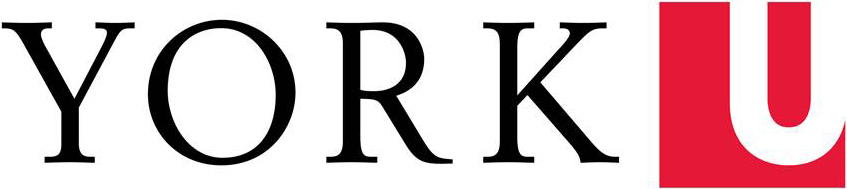Have you ever wanted to create fake data to experiment with? Here are a couple of ways to quickly create random data in Excel and Word 2010 so that you can experiment in a safe place when you're learning a new skill or developing a new project.
=randbetween(bottom, top) for Excel 2010
In Excel, the RANDBETWEEN function inserts a random whole number where bottom is the lowest possible number and top the highest. For example, to generate a random number in between 50 and 150, you'd enter:
= randbetween(50,150)
Copy this formula to multiple cells to create a large set of random data: you'll get a new result calculated for every cell.
Once you've generated the random data, you'll probably want to convert the results into raw data--that is, remove the randbetween function so that you're left with just the numbers. Here's how:
- Select the data generated by the randbetween function and copy it
- Click on Home > Paste down arrow and choose the first option under Paste Values
=rand(paragraphs, sentences) for Word 2010
Word has a similar function that can insert large amounts of text into a document. Simply type this function on a new blank line and then press the Enter key. Word will insert the number of paragraphs that you specify, with the number of sentences you specify within each paragraph. For example, to get 12 paragraphs of 5 sentences each, you'd enter:
=rand(12,5)
There's a similar function for Word that will insert nonsense placeholder text: this is often used by document designers to create the design for a publication before they have the final copy from the writers.
=lorem(paragraphs, sentences)