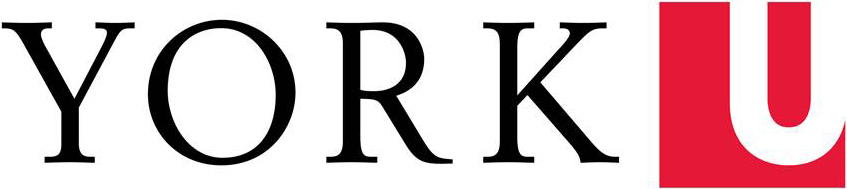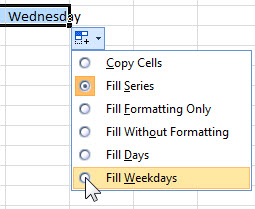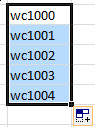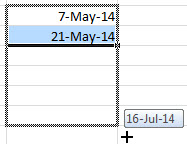Have you ever noticed the little black square in the lower-right-hand corner of a selected cell? That's called the fill handle, and it can help you to enter repetitive data quickly and easily. It can be used to copy data across cells, or create sequences and patterns, like serial numbers or the days of the week.
Try this:
- Type the word "Monday" into a cell.
- Point to the fill handle. Your mouse pointer will change to a cross shape.
- Drag across or down to fill in the days of the week.
Let's say you don't want the weekend days to appear in your list, only weekdays:
- After you fill in the days, click on the Auto Fill options button that appears next to the fill handle.
- Select Fill Weekdays only.
Maybe you really wanted the word "Monday" repeated in every cell? Click the options button and select "Copy Cells".
Excel understands the days of the week and the months of the year in long and short form (Monday, Mon; January, Jan).
More ideas for how to use the fill handle
- Type a number into a cell, then drag the fill handle across cells. Excel will increment the number by one for each new cell. If you type a date and fill, Excel will add one day for each cell. (If Excel doesn't create a series when you want it to, click the options button and select Fill Series.)
- Type text followed by a number, then drag the fill handle across cells. Excel will copy the text, and add one to the number in each cell.
- Do you want to increment by 5 or 10 instead of by 1? Type two numbers in adjacent cells, select both of the cells, and then drag the fill handle. Excel will build on the pattern you gave as an example.
- Try creating a pattern to follow with dates or times, as well. To create a list of dates that are each two weeks apart, type the first two dates then drag the fill handle to fill in the rest.