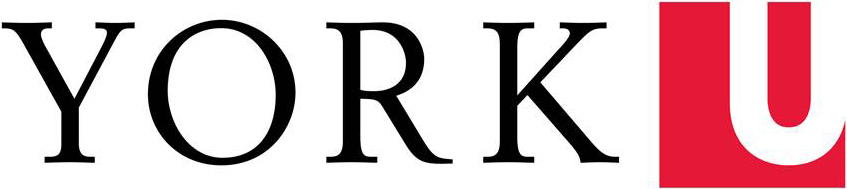In PowerPoint, the reading order for the content on a slide is presented from bottom to top as viewed in the Selection Pane.
The Accessibility Checker may remind you to check the reading order of certain slides, but it's best to check every slide, especially if you often add items outside of the placeholders provided with your slide layout, or use the "Send Forward/Backward" commands to change the visual layering of objects on the slide.
To access the reading order, go to the Home tab, find the Editing Group, click on the Select button, then choose Selection Pane.

The selection pane will show you the reading order, from bottom up. Click the arrow icons or drag items to re-order them.
Re-ordering the slide may affect the visual overlapping of items.