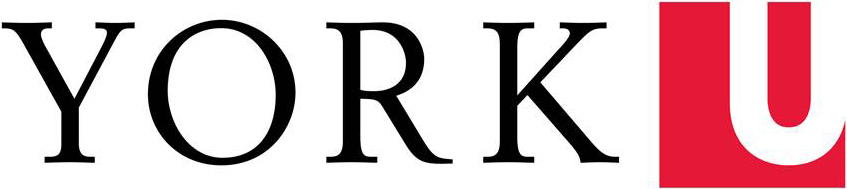This document assumes that you have already shared a file with another person: please see Share files with OneDrive and Office 365 for more information.
Using Track Changes with Word Online
Track Changes is not a supported feature in Word Online—however, if Track Changes is turned on from the desktop version of Word 2016, changes made in Word Online will show up in the history when you next open the document with Word 2016.
To turn on Track Changes:
- Save the document on OneDrive
- Using Word 2016 on your desktop computer, open the document from OneDrive
- Go to the Review ribbon and click on the Track Changes button
- Save the document
The document can now be opened and edited in Word Online. You will not see the tracked changes in Word Online, but the change history will be saved, and you'll see a message in your status bar showing that Track Changes is ON.

To view and work with the tracked changes:
- Open the document using the Word 2016 on your desktop computer.
- Go to the Review ribbon to work with the Track Changes features.
- Don't forget to turn off Track Changes when you no longer need it!
For more detailed help, please see:
Co-authoring in real time
With Office 365, you can collaborate with others on a Word document, Excel spreadsheet, or PowerPoint presentation, with everyone having the document open at the same time. For this to work:
- Files must be saved in the latest file format (.docx, .xlsx, .pptx)
- The file must be saved on OneDrive for Business
- The file or folder must be shared with others
- You must be logged in with Office 365
Exactly what you will see while co-authoring depends on what type of document you are working on and which version (desktop, online or app) of the software you and other people are using. You might see that a paragraph is "locked" while someone is working on it, and have to save to see the latest changes saved by your co-authors. Or you might be able to see changes as they are being made in real time.
Co-authoring in real time
Learn more about collaborating on documents
These help articles are located on Office.com.
- Work together on Office documents in OneDrive
- Collaborate on Word documents with real-time co-authoring
- Work together on PowerPoint presentations
- Share or co-author a presentation in PowerPoint 2016 for Mac
- Share and collaborate on files in Office for Android
- Use the OneDrive app on iOS--scroll down to "Share a file"
- Work Together Seamlessly with Office Online and Office 2016—online course