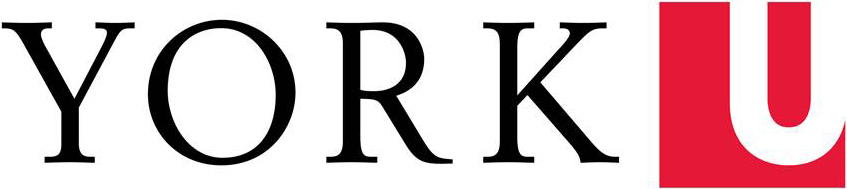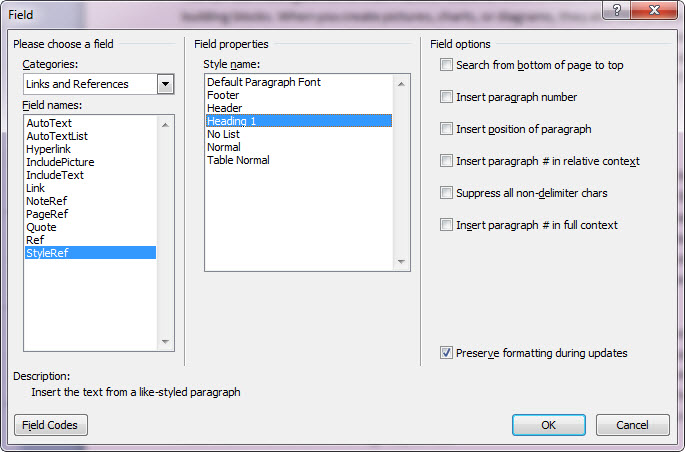Word 2010 can automatically update the content in your header and footers--just insert field codes that refer to the content in your document. Print the current chapter title on every page by inserting a code representing the Heading 1 style. Word will automatically update the text in the header every time it sees a new Heading 1!
Word 2010 can automatically update the content in your header and footers--just insert field codes that refer to the content in your document. Print the current chapter title on every page by inserting a code representing the Heading 1 style. Word will automatically update the text in the header every time it sees a new Heading 1!
No more manually editing the text of your headers and footers! Whew.
How to do it:
- Position the insertion point in the header or footer where you want the chapter title to appear.
- Click the Insert tab
- Click the Quick Parts button (in the Text group)
- Choose Field from the menu
- In the Field dialogue, choose the category Links and References, the field name StyleRef, and the style name Heading 1.
- Click OK.
Tips:
- If there's more than one Heading 1 on the page, Word will print only the first one in the header.
- If there's no Heading 1 on the page, Word will print the previous Heading 1.
- Avoid inserting line breaks or paragraph breaks inside your heading, as they will appear in the header area as well. Try using non-breaking spaces instead.
- Usually one of the heading styles will be the right choice for creating your header, but you can use any defined style in the document as the basis for your field code--even the ones you create yourself!